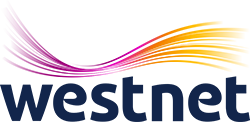Why is Netflix, YouTube and other streaming services buffering?
Most streaming services such as Netflix and YouTube will try to deliver their contents to you in the best quality they can. This means that when streaming, the relevant service will consume as much of the bandwidth Westnet delivers to you as it can to deliver the best quality possible. This may leave very little bandwidth for other users using your network giving the effects of a terribly slow and intermittent connection. This can be seen in the settings of the application using terms such as “auto” or “auto negotiate”.
If you are on the 2Mbps or 4Mbps service you will achieve a better streamed service if you reduce the quality of your chosen streaming service to a lower resolution.
Below are some advisory settings to use in order to achieve a better streaming experience on a low Westnet connection.
Netflix – To select the setting that works best for you and your Westnet service follow these steps:
- Go to the “Your Account” page
- Go to “My Profile”
- Select “Playback Settings” and select the “Low” option
Note that it can take up to 8 hours for these changes to take effect.
Reference: https://help.netflix.com/en/node/87
Apple TV – You need to change your setting from High Definition to Standard Definition but it is done slightly differently depending on which generation of the TV you have.
Apple TV (4th generation):
- Go to settings
- Select Apps
- Select iTunes Movies and TV Shows
- Select Video Resolution
- Select Standard Definition
Apple TV (2nd and 3rd generation):
- Go to Settings
- Select iTunes store
- Select Standard Definition
Note that your iTunes Store purchases and rentals will be in Standard Definition. You may be able to switch between High Definition and Standard Definition in third party applications – check the settings within the application.
YouTube – Reduce the quality by
- Open a video
- Click on the cog on the bottom right of the video (shown below)
- Select quality
- Select anything below 480p
Reference: https://support.google.com/youtube/answer/91449?hl=e
What to be aware of when using a modified android box to stream TV
You need to know that there are many points of failure on these boxes all of which are outside of Westnet’s control. Westnet does NOT support the use of this type of TV service on our network.
Some of the key issues we have come across are:
Speed – We have researched the internet bandwidth requirements for these products and although many figures are quoted, the consensus seems to be that a speed of no less than 10Mbps or in some cases 25Mbps is required in order for the box to function reliably. Hold that against our standard rural fixed wireless services of 2Mbps and 4Mbps and you will understand that none of these services have enough capacity to meet the minimum requirements.
Local Traffic – Other users in your house may use the internet at the same time you want to stream TV. Other users will consume bandwidth away from your streaming box resulting in it freezing. An example of this would be someone watching Netflix while you want to stream TV on your IPTV box.
Busy Servers – The servers the IPTV boxes stream from can be congested – and especially when showing a popular event. A football match or boxing event will often have a high number of viewers streaming from the same server simultaneously, the server becomes overloaded and the viewer receives an intermittent service with many periods of frozen pictures. It does not matter how fast a service you have through Westnet – the problem is with the 3rd party servers the IPTV boxes access.